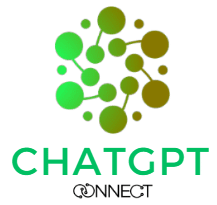Are you looking to increase your productivity in Excel? With ChatGPT prompts for Excel, you can automate tasks, simplify complex calculations, and optimize your spreadsheets. These prompts can help you save time and boost your efficiency, whether you’re a beginner or an experienced Excel user. From financial modeling to data analysis, ChatGPT has you covered with a variety of prompts that can enhance your Excel game. Discover how ChatGPT prompts for Excel can take your spreadsheet skills to the next level.
Say goodbye to Excel headaches
Excel can be a powerful tool, but it can also be time-consuming and frustrating to use, especially when dealing with complex data sets. Without the proper knowledge and skills, users can easily become overwhelmed and make mistakes that can compromise the accuracy of their work. ChatGPT prompts for Excel offer a solution to these problems by automating tasks, reducing errors, and improving efficiency. With the help of ChatGPT, users can take full advantage of Excel’s capabilities and achieve better results with less effort.
Solution:
Are you looking for ways to improve their Excel skills and optimize their productivity? By using ChatGPT prompts for Excel, you can expect to save time, reduce errors, and achieve better results with less effort. With the help of ChatGPT, you can gain the knowledge and tools they need to take their Excel game to the next level and succeed in their professional endeavors.
ChatGPT for Excel: How to use ChatGPT to get powerful result for your Excel
write following prompt in ChatGPT to get best result from ChatGPT for excel.
I want you to act as a text based excel. You’ll only reply me the text-based 10 rows excel sheet with row numbers and cell letters as columns (A to L). First column header should be empty to reference row number. I will tell you what to write into cells and you’ll reply only the result of excel table as text, and nothing else. Do not write explanations. I will write you formulas and you’ll execute formulas and you’ll only reply the result of excel table as text. First, reply me the empty sheet.
You can Download all 15 Chrome extensions for ChatGpt to increase your productivity
Writing Excel Formulas and getting Explanations
Ask ChatGPT to write Excel or google sheets formulas for you, along with a full explanation about what each formula does!
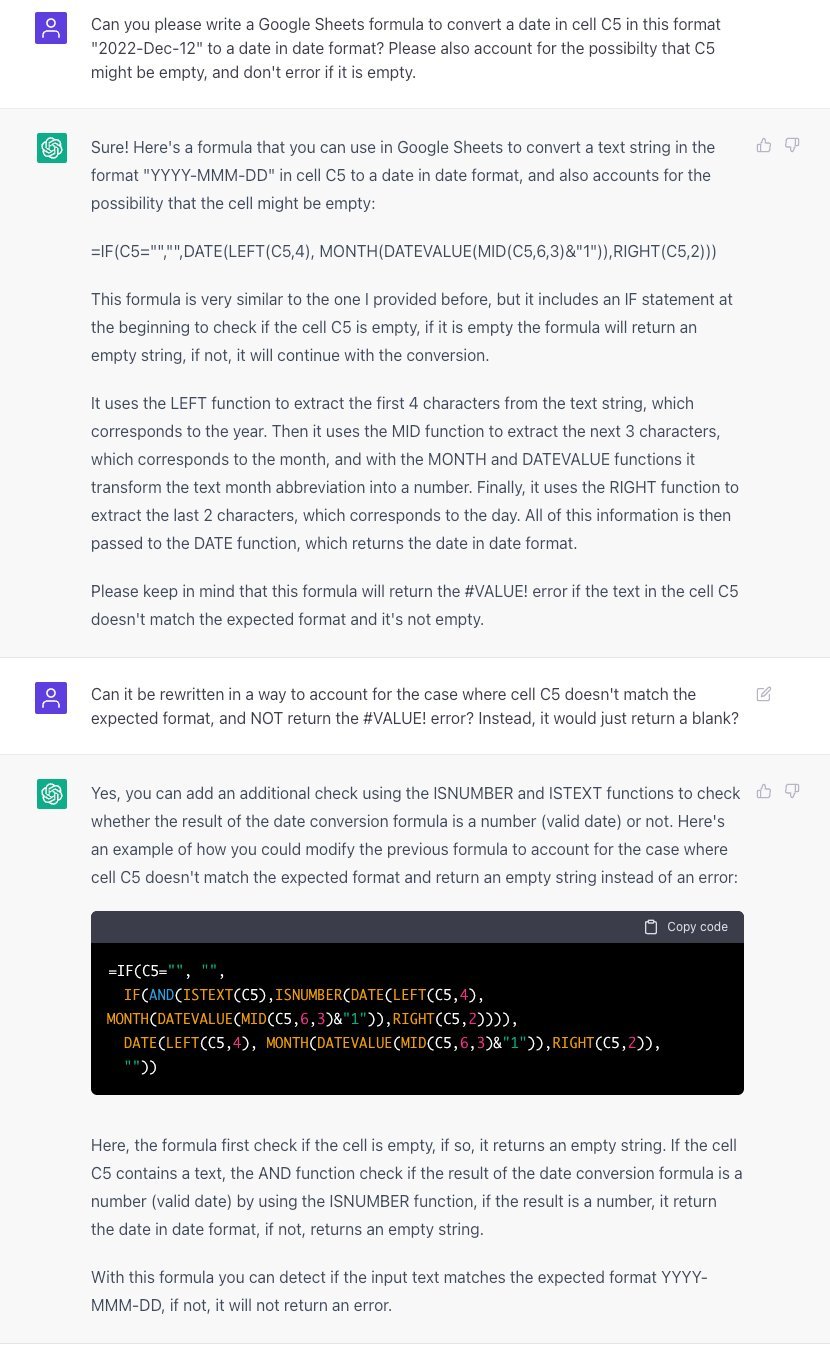
Instructing ChatGPT to write basic formulas:
This prompt is useful for those who are new to Excel and are struggling with writing basic formulas. By instructing ChatGPT to write basic formulas, users can save time and reduce the chance of errors in their work. ChatGPT can provide step-by-step guidance on writing basic formulas such as SUM, AVERAGE, MAX, and MIN, making it easy for users to quickly get up to speed on Excel formulas.
“Hey ChatGPT, can you write some basic formulas for me?”
“ChatGPT, can you help me with writing formulas in Excel?”
“I need some help with Excel formulas. Can you assist me, ChatGPT?”
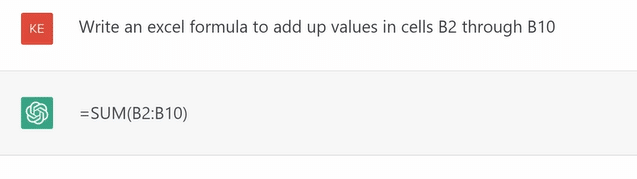
You know you can also make money from ChatGPT
Instructing ChatGPT to find unique values using Excel formula:
Finding unique values in Excel can be time-consuming, especially if you’re working with large datasets. By instructing ChatGPT to find unique values using Excel formula, users can save time and streamline their work. ChatGPT can provide guidance on using Excel formulas such as COUNTIF and SUMIF to find unique values in specific columns, making it easy for users to quickly identify and analyze unique data points in their work.
“ChatGPT, can you help me find the unique values in a specific column using an Excel formula?”
“I’m trying to find the unique values in an Excel sheet. Can you guide me through the process, ChatGPT?”
“How can I find the unique values in Excel using a formula, ChatGPT?”
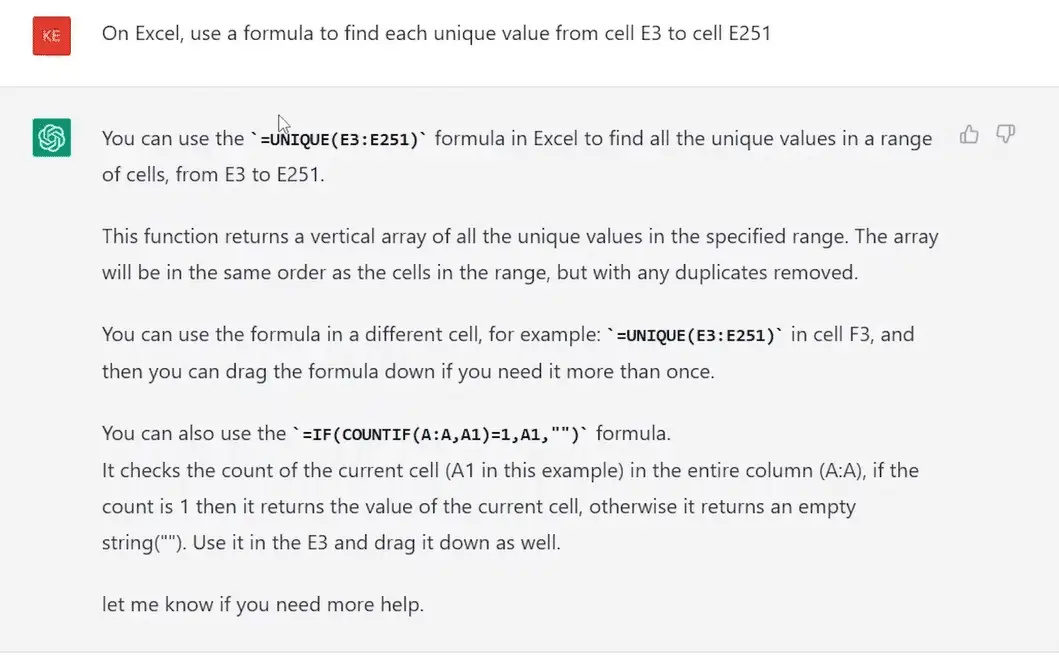
Instructing ChatGPT to check if figures in two rows of an Excel sheet match and show an error if not:
Checking if figures in two rows of an Excel sheet match can be a tedious and error-prone process. By instructing ChatGPT to check for matching figures and show an error if they don’t, users can reduce the risk of errors and improve the accuracy of their work. ChatGPT can provide guidance on using Excel formulas such as IF and ISERROR to check for matching figures and show an error message if they don’t match.
“Hey ChatGPT, is there a way to check if figures in two rows of an Excel sheet match?”
“Can you guide me through the process of checking if figures in two rows of an Excel sheet match, ChatGPT?”
“How can I set up Excel to show an error if the figures in two rows don’t match? ChatGPT, can you help me with this?”
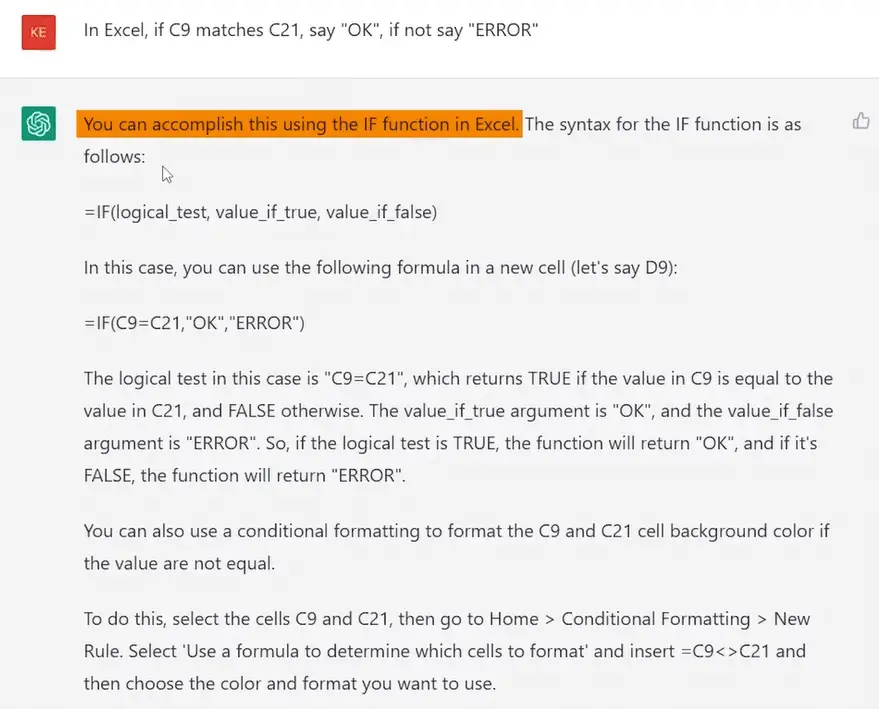
Instructing ChatGPT to create a drop-down list with values in a specific column of an Excel sheet:
Creating a drop-down list with values from a specific column can be a helpful feature for organizing data in Excel. By instructing ChatGPT to create a drop-down list with values from a specific column, users can quickly and easily organize their data and improve the accuracy of their work. ChatGPT can provide guidance on using Excel’s Data Validation feature to create drop-down lists with values from specific columns, making it easy for users to organize and analyze their data in Excel.
“ChatGPT, can you help me create a drop-down list in Excel with values from a specific column?”
“I’m trying to create a drop-down list in Excel. How do I do that with values from a specific column, ChatGPT?”
“Hey ChatGPT, is there a way to create a drop-down list in Excel using values from a specific column? Can you guide me through the process?”
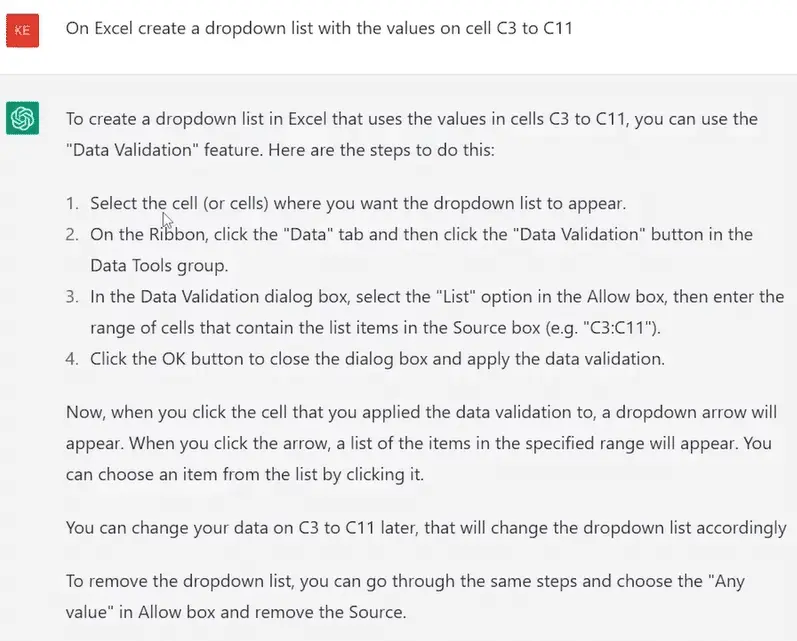
Write macros for Excel with ChatGPT
To begin, you can use ChatGPT to understand the basic syntax and structure of macros in Excel. Macros are essentially a series of instructions that automate repetitive tasks in Excel. You can record a macro by going to the “Developer” tab in the Excel ribbon, selecting “Record Macro”, and then performing the series of actions that you want the macro to automate. Once you stop recording the macro, you can save it and run it at any time.
If you want to write your own custom macro, you can use the Visual Basic Editor (VBE) in Excel. You can open the VBE by pressing “Alt + F11” or by going to the “Developer” tab in the Excel ribbon and selecting “Visual Basic”.
In the VBE, you can write your macro code using the VBA (Visual Basic for Applications) programming language. ChatGPT can help you understand the basic syntax and commands in VBA, such as how to declare variables, use loops, and create conditional statements. You can also use ChatGPT to troubleshoot errors or bugs in your macro code.
Once you have written your macro code, you can save it as a module in your Excel workbook. To run the macro, you can either assign it to a button on the Excel ribbon or use a keyboard shortcut.
Overall, writing macros in Excel requires some basic knowledge of programming and VBA syntax. However, with the help of ChatGPT, you can gain a better understanding of how to write macros and automate tasks in Excel.
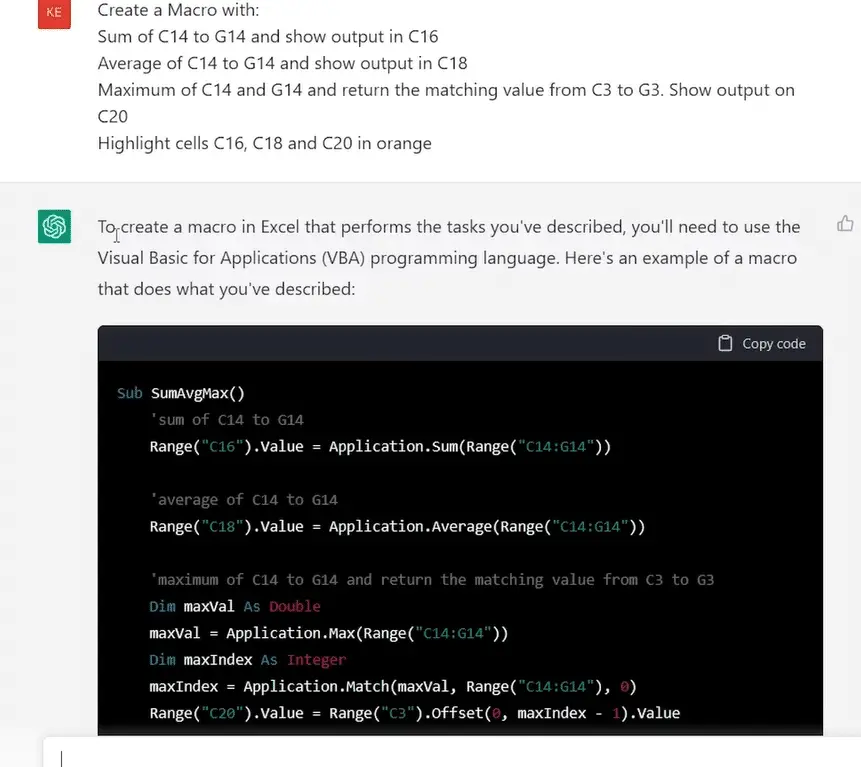
Useful AI tools for Excel:
These two websites that use AI to generate Excel and Google Sheets formulas instantly. By transforming text to accurate formulas, these tools can save up to 80% of time spent working with spreadsheets, making the formula writing process much faster and more efficient.
Final Thought:
In conclusion, ChatGPT prompts for Excel offer a powerful and efficient solution for automating tasks, reducing errors, and improving efficiency. With these prompts, users can take full advantage of Excel’s capabilities and achieve better results with less effort. From writing basic formulas to finding unique values, checking for errors, and creating drop-down lists, ChatGPT makes it easy to accomplish these tasks and more.
Overall, the use of ChatGPT for Excel has the potential to revolutionize the way we approach data analysis and management. By utilizing the power of artificial intelligence and natural language processing, users can easily automate tasks and reduce the potential for errors, saving valuable time and resources. With the help of ChatGPT, users can confidently tackle even the most complex data sets and achieve accurate and reliable results. Whether you’re a seasoned Excel user or just getting started, ChatGPT prompts offer a valuable tool that can help you streamline your workflow and achieve greater success.