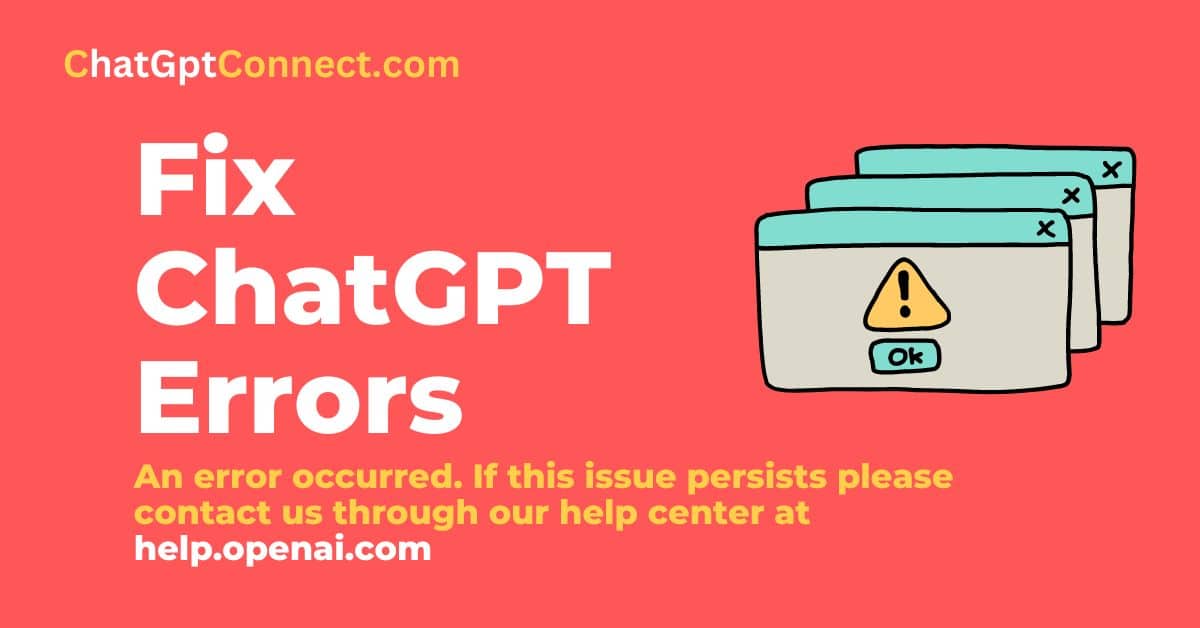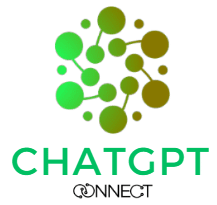Are you having trouble with the ChatGPT application, encountering the ChatGPT error message “An error occurred. If this issue persists please contact us through our help center at help.openai.com” If so, you’re not alone.
But don’t worry, there are several steps you can take to troubleshoot and resolve the issue.
In this blog post, we’ll guide you through the different troubleshooting methods, including checking the OpenAI status page, ensuring a stable internet connection, reviewing your code, and contacting the OpenAI support team.
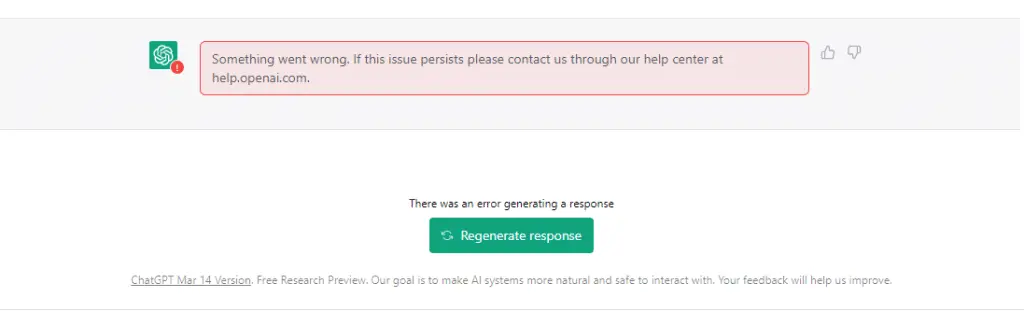
We’ll also cover the reasons why these errors occur and what to do when all else fails. By the end of this post, you’ll have a better understanding of how to fix ChatGPT errors and get back to using the application.
Troubleshooting ChatGPT Errors: Steps to Follow
If you’ve encountered the error message “An error occurred. If this issue persists please contact us through our help center at help.openai.com” while using ChatGPT, there are steps you can take to try and resolve the issue.
Here are some troubleshooting tips:
Check OpenAI Status Page:
First, check the OpenAI status page to see if there is an outage or any other issues with the API service that may be causing the error.
The OpenAI status page provides information about the status of the ChatGPT application and its services.
You can check if there is an outage or any other issues that may cause the ChatGPT errors on the page. You can also see whether the server is responding or not, and which OpenAI or ChatGPT services are working or not. Additionally, you can check whether the API is working correctly or not. It’s recommended to check the OpenAI status page as the first step to troubleshoot errors with ChatGPT. Once you have verified that the API service is functioning normally, you can move on to other troubleshooting methods.
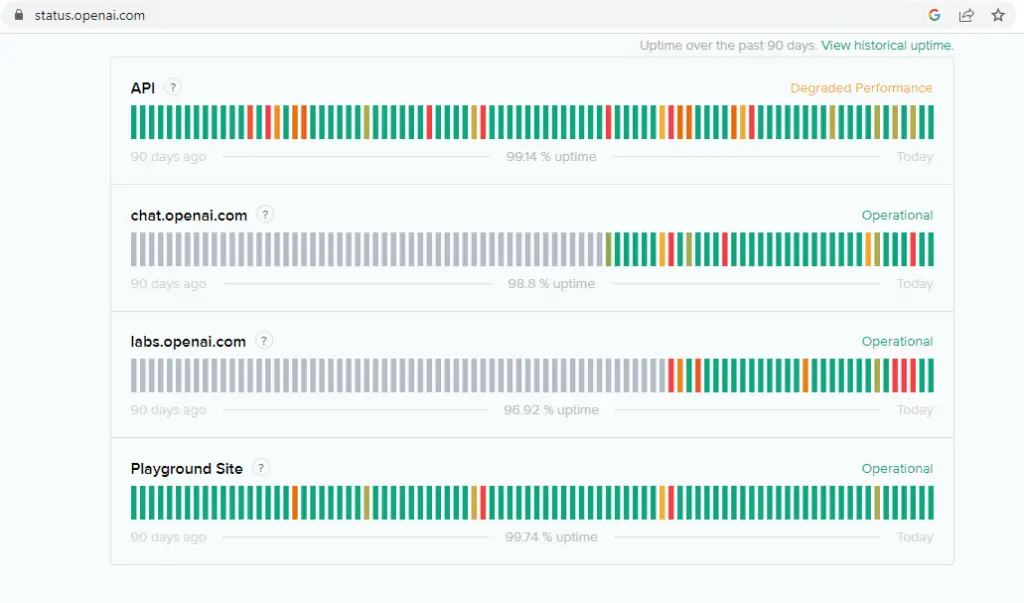
Check Your Internet Connection and API Key:
Next, make sure your internet connection is stable. You’ll need a reliable connection in order to use the ChatGPT application.
You should also verify that you are using the correct API key and endpoint.
Ensure Clear and Coherent Input:
Ensure that your input is clear and understandable by rephrasing it if necessary.
It’s also important to ensure that your input is clear and coherent. If the input is not understandable by the model, it can result in an error. Try rephrasing your input to ensure that it is clear and understandable.
If you want to ensure the accuracy of your ChatGPT model, you can use our Free Online ChatGPT Detector tool
Wait or Logout and Login:
If all else fails, wait for the issue to resolve itself or try logging out of ChatGPT and then logging back in.
Of course, sometimes the only thing you can do is wait. Performance issues can occur due to various reasons such as high load or network problems. If the problem is caused by a high load or network issue, then waiting for the issue to resolve itself is the only option. Finally, if all else fails, you can Logout of ChatGPT and again Login and try again.
Contact OpenAI Support Team:
If the issue persists, contact the OpenAI support team through the OpenAI Help Center. Include as much information as possible, such as the API endpoint, parameters, and error messages.
If you’ve gone through all these steps but the issue persists, contact the OpenAI support team through the OpenAI Help Center. Make sure to include as much information as possible when you reach out to support, including the API endpoint you were trying to access, the parameters you passed, and any error messages you received. The OpenAI team will be happy to help you troubleshoot the issue quickly.
Unfortunately, since ChatGPT is not open source, there isn’t much else we can do to fix the ChatGPT errors produced by the application. The best course of action is to contact the OpenAI team for assistance. With their help, you can get your ChatGPT errors resolved quickly and get back to enjoying the application.
Conclusion:
In conclusion, encountering ChatGPT errors can be frustrating, but there are several steps you can take to troubleshoot and resolve the issue. From checking the OpenAI status page to reviewing your code and contacting the OpenAI support team, we’ve covered all the methods to help you get your ChatGPT application working correctly again.
Remember to be patient and provide as much information as possible when seeking help from the OpenAI team. And if all else fails, don’t hesitate to log out and log back in to give the application a fresh start.
We hope this guide has been helpful in resolving any errors you may have encountered while using ChatGPT. As you continue to use the application, be sure to keep these troubleshooting methods in mind, and don’t hesitate to seek help when needed.
Our call to action is to encourage you to share this blog post with anyone you know who may be experiencing ChatGPT errors. By sharing this information, you can help others troubleshoot and resolve their own issues, making the ChatGPT community a more informed and supportive place.
Thank you for reading, and we wish you happy chatting with ChatGPT!